I have a friend who is setting up a new Macbook for work and while this is not his first Mac it’s the first he will be using as a daily driver in some time. I also am setting up a new Macbook I got from work and I have been sending my friend the apps I like and use. During this process I realized it this is far from the first time I’ve done this. Therefore, here is my list of my mac apps. Some are free, some are paid, some are for work, some are for fun, and some might be window dressing I paid for that can be done for free on the command line 😉.
I would like to specify that none of these apps/services had any prior knowledge they would be on this list and I am not being compensated in ANY way for their inclusion. The ONLY possible exception to this is my Backblaze referral link and I added it below the main link and specifically called out that it is a referral link. I recommend Backblaze because I’ve used them practically since launch to secure 5+ computers over my time with them and I think highly of them as a company. (Also their hard drive reliability stats… 😍🤤)
1Password – Paid ($3/mo individual, $5/mo family)
This is my favorite password manager that I’ve ever tried. I used Dropbox in the past for syncing but now I let 1Password sync my passwords and just pay monthly. If you aren’t using some kind of password manager I urge you to try out 1Password, it had great integration with all major browsers and mobile platforms. I have no idea what 99% of my passwords even are at this point, they are all random jumbles of letters, numbers, symbols that 1Password manages for me. 1Password is also my repository for my drivers license, passport, SS numbers of family, software licenses, OTP’s, etc.
Alfred – Paid (~$28)
The Mac OS spotlight bar has come a long way but I still can’t give up Alfred. I really only scratch the surface of what it can do but I use it for app launching, clipboard memory (LIFE SAVER), a few workflows, keyboard shortcuts (I know Mac OS has this now but this is better), and more I’m sure I’m forgetting.
Backblaze – Paid ($6/mo)
(referral link, I get a free month and you get a free month but I think they give that to everyone)
Unlimited backup for your mac for just $6/mo. I gives me such peace of mind to have backups of what I do. This is not the only backup tool on this list but I won’t go without it. They will even send you a hard drive or USB drive in the mail with your files for free (after you return it of course). You have 30 days of file history which is a nice fallback and they even have mobile apps to view your files. The mobile apps kind of suck and I rarely use them but it’s nice to be able to snag any file off your laptop even if it’s close and not online.
Bartender 3 – Paid ($15, 4-week trial)
If you are like me you have too many icons in your menu bar. On a big monitor that’s not always an issue but on a Macbook 13″ or 15″ it can get bad. Bartender will let you hide menu bar apps that you don’t need to see but still give you quick access to them. With just a click you can toggle between your hidden and shown menu bar items. You can even have bartender hide them unless they have updated. For example: my Dropbox menu item is hidden UNLESS it is animating to tell me it’s syncing/updating and then Bartender will show it in the menu bar where I can react accordingly. This lets me clear my menu bar of everything I need rarely or not at all (I dislike apps that give no option to hide the menu bar icon, looking at you Sonicwall 😠).
Base 2 – Paid (~$25, limited trial)
I have a hard time suggesting this one to most people unless you work with sqlite databases and just don’t like the other options out there. I’ll still include it for now since I do use it. It’s a pretty sqlite client, that’s about it, it’s probably not worth $25 to be honest. If you use IDEA you can manage sqlite DB’s from within it and that’s probably what I will do going forward.
BetterTouchTool – Paid ($7.50, $21 lifetime, 45 day trial)
This is a great tool that I use probably 1% of. I can’t even start to get into everything it does but it can handle keyboard shortcuts, keyboard macros, gestures, touch bar modifications, and the list goes on. What do I use it for? Custom touch bars. I really should try out it’s other features but I wanted some touch bar buttons in a game and this was the best way to handle it.
BitBar – Free
I’ll let the repo say it best “Put the output from any script or program in your Mac OS X Menu Bar”. What does this mean? Well you can write scripts (in any language that can run on the mac) to output data that will display in your menu bar. Just go look at some of the example plugins. I’ve written my own in JS/TS to monitor various things and they are very easy to create.
Caffeine – Free
Great app, does 1 simple thing very well. It lets me easily keep my monitors awake with a quick toggle in the menu bar. I don’t have a lot to say about this app but it’s a must-install for me.
Carbon Copy Cloner – Paid ($40, 30 day free trial)
Above I mentioned Backblaze for backups but they are only 1 piece of the puzzle. It’s often said you should have a 3-2-1 backup strategy: 3 copies of the data, 2 different mediums (devices/types), and at least 1 offsite. Backblaze handles my offsite and CCC handles my onsite. CCC is simply amazing, if today I dropped my laptop in front of a bus and it got demolished I would “simply” have to get a new Macbook and plug in my external SSD that CCC has been backing up my Macbook to. From there I can BOOT directly into my old computer and either clone it to the new Macbook or just use it to grab the files I need. Let me repeat that a different way: This is NOT just a backup of your files, it’s a FULL BOOTABLE clone of your internal hard drive. I cannot tell you how much peace of mind this gives me. You can also use CCC to backup to a network drive which I need to setup soon! For those counting at home this just 2 backup methods, my third backup is a Time Machine backup.
Chicken – Free
Formally Chicken of the VNC, this is my go-to VNC client, it’s simple and it works. It’s not the prettiest but it will do. Thankfully I rarely have to VNC and when I do Chicken is far from the ugliest thing I have to look at.
Coderunner – Paid ($15)
This is a tool I would have made fun of in the past and potentially I will again (IDEA’s features that are like this are really good and I can use my keyboard shortcuts). That said, I still install this on my Macs. It lets you run code snippets from a wide array of languages with just a single click. I use it at least once or twice a week to do a small POC of something away from my codebase. Java, PHP, Python, and JS are just a few of the languages it supports and it’s great for grabbing some code off StackOverflow, pasting it in, and running some test data through it to play with how it works.
DaisyDisk – Paid ($10)
Mac disk space analyser. Yes, I am aware of df -h AND ncdu but this tool works great, lets me see where I need to prune, and looks great doing it. I’ve used others, I’ve used the command line, this is my favorite by far.
Dash – Paid ($30)
Documentation viewer++. This thing can offline documentation for you, it can manage code snippets, it can save archives of StackOverflow, and make it all searchable without internet. Now let’s be honest, we are rarely without internet but this is still a great tool even for when you are connected. It’s got official documentation for every major language, docs for popular libraries, user-contributed docs, and if all else fails there is a way to import docs you’ve written or converted.
Dropzone – Paid ($10)
Dropzone is another app that I barely scratch the surface of. I use it primarily to ferry files (SFTP) out to specific locations on remote servers (Think: dropping Linux ISO torrents into a watch folder) but it can do so much more. You can configure it to drop DMG’s on one of it’s icons to automatically open the DMG, copy the app to the Application folder, then put the DMG in the trash. All of the plugins (AFAICT) are written in ruby and so it was easily to take one that did 90% of what I needed and modify it to do that extra 10%. I really should look more into things I can do with this app.
Hyperdock – Paid ($10)
I started using this eons ago after coming to the Mac from Windows 7. I liked the window previews and wanted to replicate it. I still use the windows preview but the most-used feature of Hyperdock for me is the ability to scroll up on the title bar for any application to maximize it to fill the screen. I use that feature alone at least 15 times a day.
iStat Menus 6 – Paid ($12)
See the weather, system stats, etc in your menu bar. I like to be able to see my CPU, GPU, and Memory in my menu bar and while BitBar is great I like this visualization of this along with the extended data it gives me when I click on it.
iTerm 2 – Free
Hands down the best terminal for Mac. I have mine hotkeyed so Ctrl+` toggles it’s visor mode for quick hide/show. It’s integration with tmux as well which is super nice for picking up right where you left off on a server using the power of tmux but being able to leverage the ease of adding/resizing panes/tabs.
JetBrains Toolkit – Paid ($89-$150/yr)
This is kind of a catch-all for all the IDEA products (Ultimate, PHPStorm, WebStorm, etc). I use this to keep my IDEA Ultimate updated. If you use more than 1 language you should splurge on ultimate. I use it for JS, TS, Python, PHP, Java, Ruby, and more. It’s worth EVERY PENNY and the price goes down each year you use it. I know a lot of people are against subscription services especially for something like this but I would pay double without blinking. Don’t @ me about Atom/Sublime/VS Code/Eclipse/emacs/vim, I’ve tried them and I promise you if you commit to IDEA Ultimate you will find it way more powerful.
NVAlt – Free
NVAlt was the app I never knew I needed but is invaluable to me. On its surface it’s a simple note taking app without WYSIWYG or Rich Text UI. You can still bold things and what not but for me it’s my scratch pad, it’s my quick notes, it’s my copy/paste holding zone. I have this hotkeyed ( Ctrl+1) and I must hit this tens if not hundreds of times a day to quickly show/hide my notes. I use Simplenote as the syncing backend and I use the Simplenote app on my phone. I use it to compose long chats/iMessages/emails, keep track of a todos, list of the apps for this blog post, list of gift ideas for my partner and their family, and more. Pretty much it’s my brain-dump. Yes I have heard of Apple Notes, yes I have heard of Evernote, NVAlt shines in it’s lightweight no-nonsense approach. I need a few things in my notes app: Lightweight, hotkeyable, full text search, and iOS apps or sync to iOS apps. NVAlt comes through in flying colors.
Phoenix – Free
Phoenix is a lot more technical than most the apps on this list but it is the perfect tool for me. Once again I probably use only a sliver of the functionality but as someone who used to move between multiple multi-monitor setups it is a god send. Do you ever hate the resizing/moving/etc you have to do when you first go from Laptop to Laptop+Monitors? So do I! I tired Stay for a long time but it either stopped working reliably or my multiple multi-monitor setup was too much for it. When Phoenix I have programmed a hotkey to run some Typescript (compiled down to JS) that will detect the attached monitors by UUID and then automatically arrange my programs across the monitors like I want. This way when I plug into my setup at home or work everything is resized to fit those specific monitors. I looked long and hard for this solution and tried multiple other offerings. I had to get my hands “dirty” for this but it was well worth it.
Postman – Free/Paid ($8/mo)
I have been using Postman practically since it was released and quite like it. That said I would be equally open to any of the other apps out there that did the same thing. It works very well as a tool for testing API endpoints and if you aren’t using a tool like this (even for manual one-off testing) you really should look at it or one of its competitors like Paw (native) or Insomnia (electron like Postman).
Rocket – Free/Paid ($5)
If you use Slack then you are familiar with the “:emojiname” syntax for searching for emojis or other images your organization has uploaded. Rocket makes that system-wide AND allows you to alias your emojis AND allows you to add custom gifs AND has a huge pack of gifs you can download when you buy it. Never again get annoyed that the 🙌 emoji is called “raised hands” instead of “praise hands”, just add an alias. Think that 😒 emoji should be called “side-eye” instead of “unamused face”? No problem. My biggest complaint with Rocket? I simply don’t have enough time in the day to create gifs of all of the Letterkenny scenes I want to be able to access with just a few keystrokes.
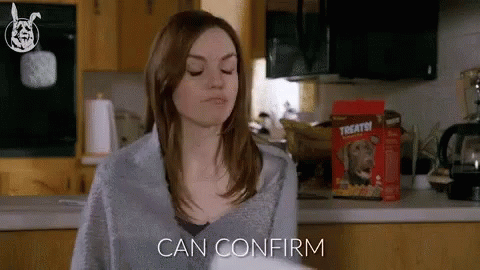
SequelPro – Free
The name may imply otherwise but I assure you this app is free. It is hands down the best lightweight MySQL client out there. Full stop. Yes, other tools like TablePlus have their place but I couldn’t shake SequelPro. I was able to constantly beat people to information using this tool (they used other MySQL GUIs or the CLI) and even though it’s had a few more crashes as of the last few years I still can’t recommended this tool enough. If you don’t like it I’ll refund you personally 😉.
Transmit 5 – Paid ($45)
Just about anything Panic puts out I am 100% behind. I cut my teeth on Coda (after finally graduating from NP++) at the start of my web development career and while you will have to pry IDEA from my cold dead hands Coda still has a special place in my heart. But enough about Coda, let’s talk about Transmit. Yes it’s not cheap but it far more than Filezilla with a coat of paint. It supports just about every cloud server under the sun (Dropbox, OneDrive, B2, S3, Google Drive, and more) while still supporting all the protocols you are used to (FTP, SFTP, FTP w/SSL). It does all of this in a BEAUTIFUL package and supports things like syncing folders, batch rename, tags, terminal support, and more. This is truly the swiss army knife of cloud/remote storage.
The Unarchiver – Free
This is an app I rarely see but when I do I’m very thankful for it. The Unarchiver does was it says on the tin… it unarchives… anything. Period. That’s it. Yes the Mac can handle an array of formats but this app makes it so you never have to worry again about opening an archive.
VLC – Free
Similar to The Unarchiver handling any archive format, VLC can handle any video/audio format. Quicklook/Quicktime is fine but there are a whole array of formats they just throw up their hands at that VLC will play flawlessly. It’s not the prettiest UI to look at but when you are watching a video or listening to sound you shouldn’t even be seeing the UI so it’s not a problem.
Well that concludes my list of apps I use. I hope you found something useful or new!